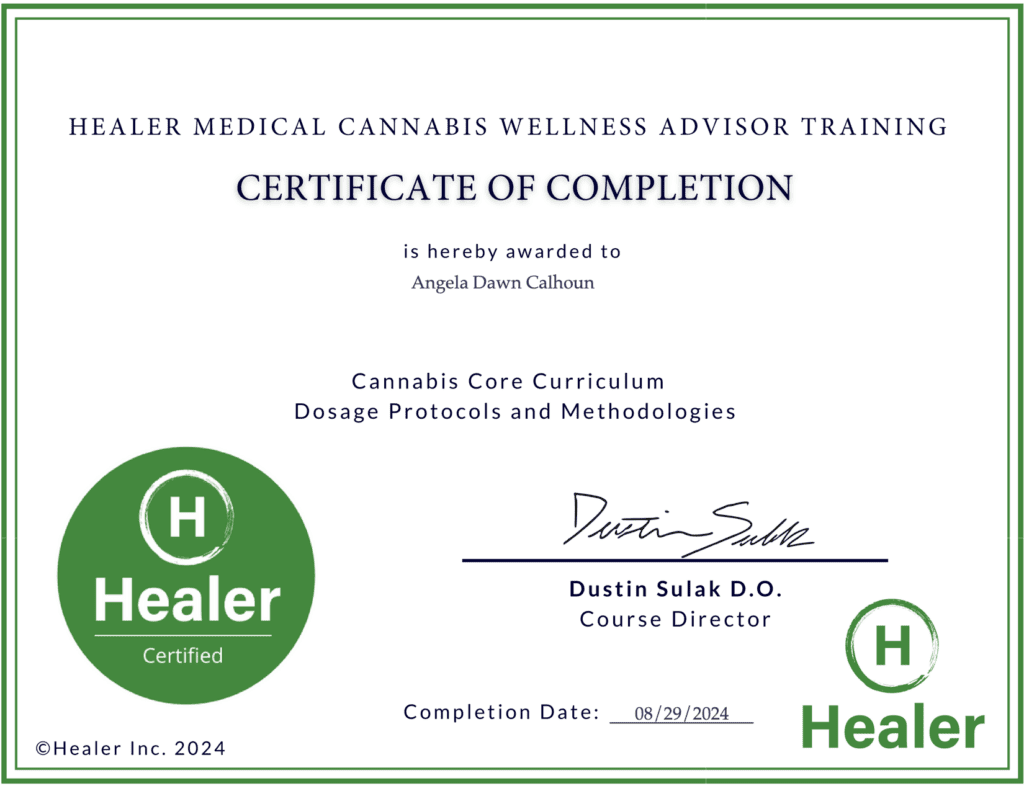As a patient advocate, it’s important to inform and educate you about medical cannabis. We want you to have a good experience with your holistic medicine and to regain your QUALITY OF LIFE, however you should know the benefits and risks of using it.
CANNABINOIDS & PRODUCTS:
CBD is a non-psychoactive compound that has been shown to have anti-inflammatory and analgesic effects, which can help with conditions such as chronic pain, anxiety, and depression.
THC is the psychoactive compound in cannabis that produces the “high” associated with marijuana use. It can also have therapeutic effects, such as reducing pain and nausea. However, excessive THC use can lead to negative side effects. Today’s medical cannabis is very strong and high in THC, therefore, a little can go a long way.
EDIBLES: Products like gummies, brownies, and lozenges for example, are considered edibles. It is important to know that each person’s metabolism is very different and that you should use caution when consuming them. Unlike inhaled forms of medical cannabis, it can take effect in about 30 minutes or up to several hours later. It is recommended to cut the product into quarters and to wait a few hours before consuming more to find out what dosage works best for you.
INHALED: Inhaled forms of cannabis take effect very quickly and generally within a few minutes.
AWARENESS INFORMATION:
Keep your medical cannabis OUT OF REACH OF CHILDREN and PETS. LOCKBOX IT!
START LOW & GO SLOW: Microdosing, which is taking small, controlled doses of a substance, can be used with both CBD and THC and may be helpful for patients who want to use cannabis for medicinal purposes.
Before using any cannabis products, always consult with a medical professional and your pharmacist to avoid negative side effects and drug interactions.
Smoking medical cannabis could cause BIRTH DEFECTS if used during pregnancy.
In Mississippi you can be FIRED from your JOB for testing positive for THC.
NEVER DRIVE or OPERATE heavy equipment while impaired.
Keep your patient ID Card with you at all times.
Today’s medical cannabis is very strong and high in THC in most cases.
It is still ILLEGAL to consume in PUBLIC.
Medical Dispensary Near Me - Medical Marijuana Doctor